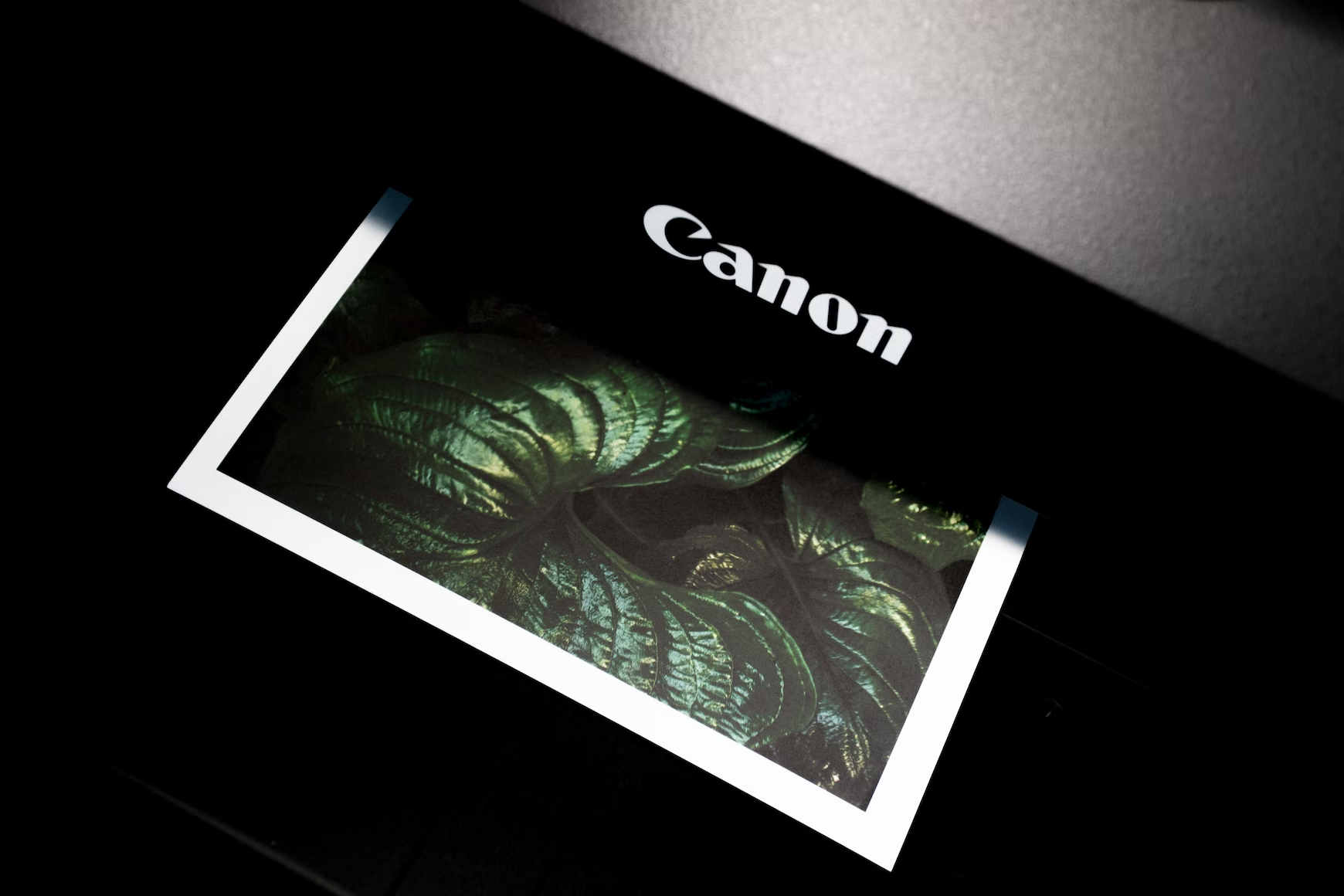I have been using Arch Linux for about 3 years now and only recently I needed to print and scan documents with my office printer (Canon MF260).
Preconfigured Linux distros like Ubuntu, Mint, Manjaro, etc.. already provided you with some functionality to use your printer/scanner. All you need to do is just log in to your favorite DE, search for “printer” in the application launcher, click on the “Add a printer” button and it will magically discover your Wi-Fi wireless or plugged-in printer, install all drivers for that specific printer and… it’s ready for use.
In this guide, we will archive similar easy-to-use functionality with some pretty good GTK applications.
Installation
Setting up a printer on Arch Linux can be done using the CUPS (Common UNIX Printing System) software. Here are the general steps to set up a printer on Arch Linux:
Install CUPS:
$ sudo pacman -S cups
Then, start the CUPS service, and enable it automatically at boot in systemd:
$ sudo systemctl enable --now cups
Add your user to the lp group.
User will have permission to access the printer.
$ sudo usermod -aG lp $USER
Make sure to establish a connection between your computer and the printer either via a USB cable or a network connection.
At this moment, we are ready to install the graphical program. There are several programs available but I typically install simple and small GTK program called system-config-printer.
$ sudo pacman -S system-config-printer
To get started, open the program and you will see the “Add” button at the center of the screen. Click on this button, and the program will scan for your printer. From the list that appeared, chose the model of your printer. In the next step, the program should automatically detect and install the drivers for your printer.
I personally used a Canon MF260 printer and did not encounter any issues during this process.
However, I have heard that some users may experience difficulty if their printer or drivers are not detected.
Troubleshooting section may help you.
Test Page